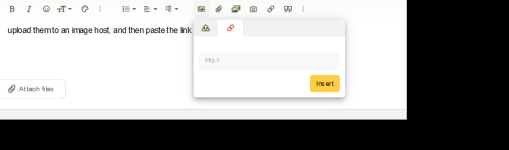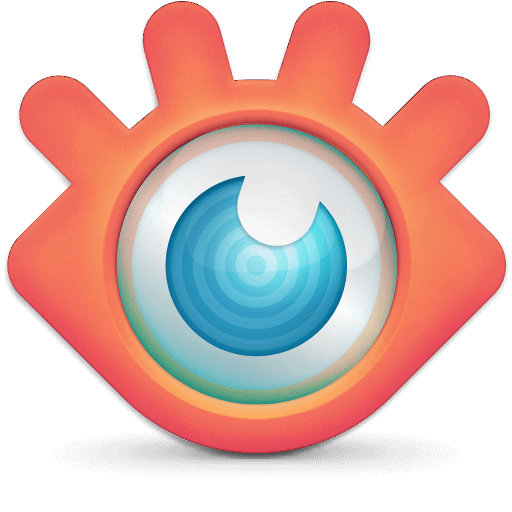My Motorola Android phone only takes giant photos with multi-megabit file sizes and large dimensions. It's easy & quick to shrink the file size and the dimensions on a Mac computer. (I don't have an iPhone or iPad, so I don't know if these work on them.)
If you happen to have a Mac available, the below methods work for jpg, png or any photo format. (Doesn't work on pdf) You can do one photo, or a bunch of them at once.
One Photo At A Time Method:
Copy the photo to the computer with a cable, e-mail or any of the seemingly endless methods.
Open the photo in Preview App.
Go to "Tools" in the Menu Bar, then click on "Adjust Size" in the list that will appear.
Choose any size, or make a custom size and save it by clicking "File-Save" or CMD-S (Hold Command Key and tap the S key)
You can also change perspective. (Example: If it was 1200 x 1400, you can make it 800 x 1400- or whatever you wish.)
The photo will temporarily look tiny on the screen, but close & re-open it to have it appear in a normal size window as though the photo was always your new size. You can keep it as a photo, export it to another format or save as pdf.
Multiple Photos At Simultaneously:
Put the ones you want to shrink in a folder on the Mac computer
Open the folder
Choose "File - Select All" or press CMD-A
Right-click any of the photos
Click "Open With" and choose "Preview"
In Preview, click "File - Select All" or press CMD-A
Go to "Tools" in the Menu Bar, then click on "Adjust Size" in the list that will appear.
Choose any size, or make a custom size and click File-Save or CMD-S.
The photos will temporarily look tiny on the screen, but close & re-open them to have them appear in a normal size window as though the photos were always your new size.
I hope this will be helpful to you or to someone else who reads this in solving this aggravating giant photo dilemma.
Paul